Pocket to Kindle: How to Instantly Transfer Web Articles to Your Kindle (in One Click)
When it comes to advanced language learning, reading is king. And what is a better device to read on than an Amazon Kindle ebook reader?
The Kindle doesn’t have to mean reading books. I’m currently learning German (and Chinese) and I don’t always want to read German novels. Often, quick-to-read articles that interest me are more to my taste. Plus, the Kindle allows me to highlight interesting passages to help with my language learning.
So, What’s the Problem with the Kindle as a Language Learning Tool?
When I find a German article online that I want to read later, I need it to transfer instantly to my Kindle and have it ready in a searchable database for later reference. It’s surprisingly difficult to do this.
Tools such as Pocket allow you to save articles instantly for reading later. But the standard setup only works with tablets, smartphones and computers. Pocket isn’t automatically set up for Kindle reading.
There are other tools such as Instapaper and Readability that let you transfer articles to a Kindle to read later. But they only send the articles to your Kindle once a day, not instantly. Plus, they “batch” articles into mini-ebooks, which makes the articles really tricky to find. When I’m interested in an article, I want to be able to find it quickly and read it right away. Amazon has its own plugin but it sucks on all levels (wrong formatting, chopping articles in half, annoying user experience, my article database is not searchable, etc.)
That’s why I needed to find another solution…
The truth is, I’m a lazy person, always trying to find a simpler way to do anything. I wanted to create a one-button knowledge management system that:
- Saves articles to a searchable database to read later and, if need be, refer back to it later
- Transfers articles to read on my Kindle, instantly. Reading on my Kindle is easy on the eye. Plus, the Kindle’s built in dictionaries are really helpful when I come across I word I don’t know.
- Makes it easy to find articles I want to read.
Here’s what I came up with:
The Simple Pocket-to-Kindle Process I Wanted to Create
Note: This process works for articles in any language, not just German articles.
To get articles onto my Kindle, I needed to integrate two systems:
- Pocket, the popular “save it for later reading” web application. It’s free, very flexible, heavily supported, and very popular. Even more important, it has an API, so you can teach it to work with new devices such as the Kindle.
- The Amazon Kindle. The Kindle does have a web browser plugin that can send articles immediately to your Kindle device. However, it’s very buggy. A lot of articles don’t appear properly, and the saved article history is far from being convenient to search and manage.
My task was to merge these two systems. My ideal scenario looked like this:
- Come across an article I like (maybe on Facebook).
- Hit the Save to Pocket browser button.
- Open the article on my Kindle for immediate reading.
As it turned out, the system I created had an extra step:
- Find an interesting article.
- Click the Pocket button in Chrome to send it to Pocket.
- The article is then automatically sent to FiveFilters (I’ll explain how later). FiveFilters immediately converts the article to Kindle format and sends it to my Kindle.
- My Kindle automatically downloads the article within 15 minutes, so I can read it whenever I want to.
A big bonus of this process is that all articles are saved in my Pocket archive forever. If I remember an article I read that I want to read again, I can go back to getpocket.com and do a quick search to pull up the article.
How to Read Web Articles On Your Kindle
Step 1: Create a Pocket Account
Head to getpocket.com and register a free account. Then download the Pocket browser plugin. I use the Chrome version. Pocket is also available for Firefox, and it’s built-in in the newest version of Firefox. With Internet Explorer, you can use the bookmark option to save articles into Pocket.
Step 2: Create a Gmail Account
If you don’t yet have a Gmail account (where have you been?), set one up here.
Step 3: Create an Amazon Kindle Account
If you have a Kindle device, you’ll also have an Amazon account. In your web browser, log into your Amazon account, then go to the Device Manager menu. Here, you’ll find your Kindle specific email address. If you send a document to this email address, it will be delivered to your Kindle.

Usually this email address is like this: yoursurnameyourfirstname_number@kindle.com So for the sake of example, let’s say it’s johndoe_66@kindle.com
Now go to the Settings menu and add your Gmail address to the “Approved Personal Document E-mail list). This is needed, so that only you can send documents to your Kindle device.
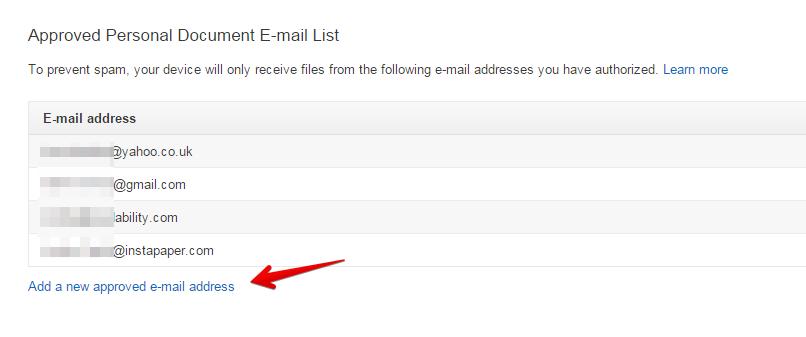
Step 4: Set Up Five Filters
This is where it gets interesting. Open Gmail and send a new email to your Kindle email address. However, after the “@” symbol don’t write “@kindle.com” but “@pushtokindle.com”. in the body of the email, include a link to an article.
In practice, it works like this: open your email, and send an email to johndoe_66@pushtokindle.com (of course, use your own name and number, not johndoe_66) and put a link in the email body. Here’s a good article to get you started: https://www.fluentin3months.com/mistakes-matter/.
Sending this email automatically signs you up for a FiveFilters account. They’ll send you an email reply to confirm your sign up. Open the FiveFilters email and click on the link to activate your account.
You can use FiveFilters 25 times free of charge. After that, it’s $12 every six months. That’s a bargain if you do a lot of reading!
Here’s a video that explains how to set up a Five Filters account:
Step 5: Connect Pocket and Five Filters
Believe it or not, the most difficult part of this process is complete. All you need to do now is connect Pocket and Five Filters.
To do this, you’ll need to sign up for If This Then That (IFTTT).
Go to ifttt.com and register a free account then open this pre-made recipe. Don’t be put off that it’s not in English.
Here’s how to do it. You only need to complete the “To address” section, as shown below:

You will be asked to give IFTTT permission to connect to your Pocket account and your Gmail account. Once you’ve done that, you’re ready to go!
Step 6: Start Adding Articles to Your Kindle
You’re ready to start adding articles to your Kindle!
Here’s how it works. Let’s say I’m browsing Deutsche Welle and I come across this article. I hit the Pocket button in my browser (or alternatively I can just hit Ctrl+Shift+S on the keyboard for a quick shortcut):
Then I open my Kindle and I see this:
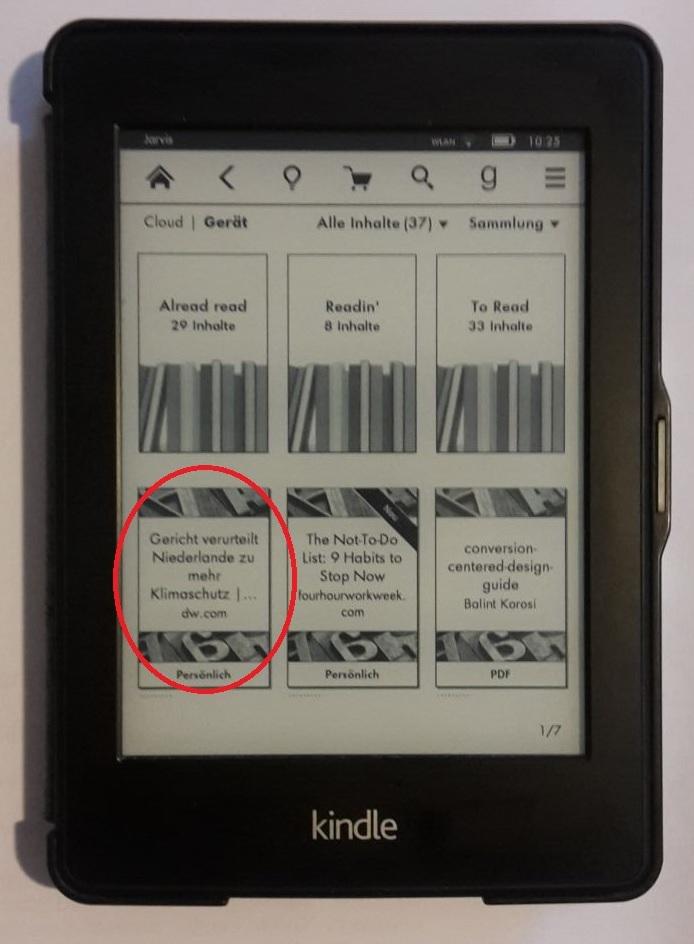
Note: you might need to wait a couple of minutes to have the article on your device, because IFTTT runs every 5-15 mins, plus FiveFilters needs a little time to format the article.
Conclusion: Pocket to Kindle Helps You Read More
I’ve read a lot more German articles since I set up this system, and it’s been a huge help to my German learning. I’m sure you’ll find that with this system you’ll also read more.
Go set up the system now, and for $2 a month you’ll be able to read anything you want on your Kindle.


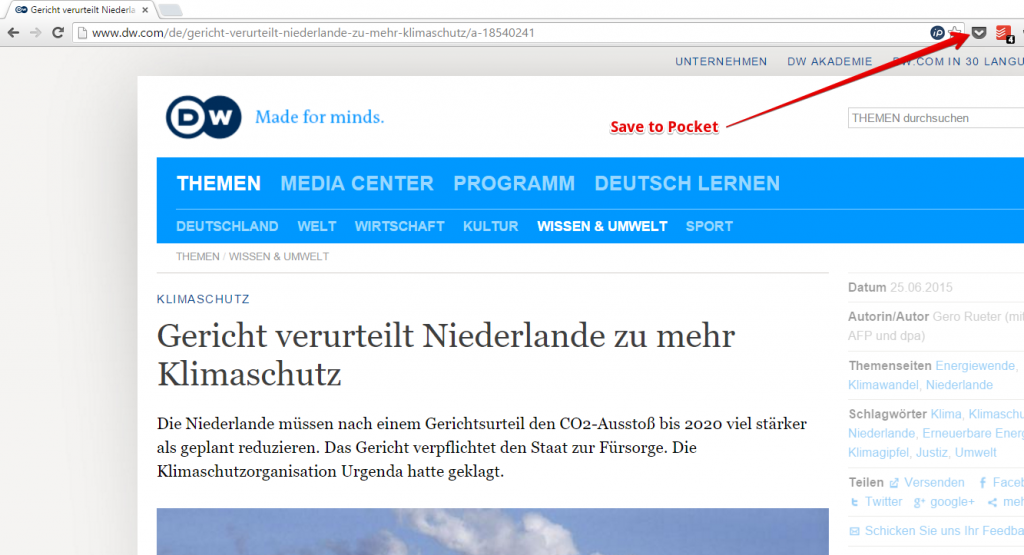

Social